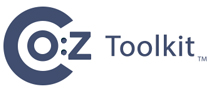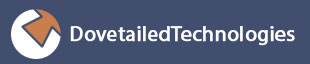Running the Co:Z SFTP client and/or the Co:Z Launcher requires that the z/OS ssh client can authenticate with the Target System ssh server. Several authentication choices are available from z/OS; site policies will usually dictate which is best.
One of the following authentication mechanisms should be performed on z/OS from each userid that will be used to execute the Co:Z SFTP or Co:Z Launcher jobs.
Interactive password: Section A.1, “Interactive password authentication”. Note: this mechanism requires user keyboard interaction, so it will not work in batch. It should only be used for command line invocations of the Co:Z SFTP client.
OpenSSH ASK_PASS (read a password from a dataset): Section A.3, “OpenSSH SSH_ASKPASS authentication”.
Conventional OpenSSH keypairs: Section A.2, “OpenSSH keypair authentication”.
RACF Digital Certificates: Section A.4, “RACF Digital Certificate authentication”.
This is the simplest form of OpenSSH client authentication and requires no additional setup. It can only be used from a terminal (Unix TTY) connected shell where the user can supply the target system password. Due to this requirement, it is not suitable for z/OS batch programs and is therefore not an option for running the Co:Z Launcher or batch Co:Z SFTP. It is suitable for interactive shell invocations of Co:Z SFTP.
Note: The IBM z/OS OpenSSH ssh client tools are supported from a TSO OMVS shell session, but do not allow a password to be entered from a 3270 terminal.
This is the conventional mechanism for performing OpenSSH client authentication. A
public/private key pair is generated on z/OS. The private key is kept (protected)
in the user's ~/.ssh directory. The public key is stored on
each target system in the user's ~/.ssh/authorized_keys file. The
following steps describe how to generate and use an OpenSSH keypair:
Note: Proceed with caution if you have more than one
userid mapped to the same uid number (an unfortunately common occurrence on z/OS USS). The
default key storage home directory is hard to predict.
Generate a keypair using
ssh-keygen:$
mkdir ~/.ssh$chmod 700 ~/.ssh$ssh-keygen -t rsa -b 2048Generating public/private rsa key pair. Enter file in which to save the key (/home/<userid>/.ssh/id_rsa):<enter>Enter passphrase (empty for no passphrase):<enter>Enter same passphrase again:<enter>Your identification has been saved in /home/<userid>/.ssh/id_rsa. Your public key has been saved in /home/<userid>/.ssh/id_rsa.pub. The key fingerprint is: dd:ff:00:87:43:11:fa:7b:0d:84:3a:19:3b:7f:5d:2e <userid>@<host> The key's randomart image is: +--[ RSA 2048]----+ |oEoo . | |o.. + o . | |. ..= o . | |. .o=o. | |. ...o+. | | . . ... | | o o | | o o | | . | +-----------------+The private key file
id_rsawill be generated without a passphrase so that Co:Z can run in batch. It is therefore important that this file is protected with file permissions and/or ACLs that only allow the owning userid to read the file.Move a copy of the public key to the target system:
ZOS$
sftp -oPort=<port> cozuser@linux1.myco.comConnecting to n.n.n.n... cozuser@linux1.myco.com's password:******sftp>asciiSets the file transfer type to ASCII. sftp>cd .sshsftp>put -P id_rsa.pub authorized_keysUploading id_rsa.pub to /home/sgoetze/.ssh/authorized_keys id_rsa.pub 100% 601 0.6KB/s 00:00 sftp>quitNote: If you are adding more than one public key to
authorized_keys, then you must log in to the remote system and append the new public key line to authorized_keys. Be careful that you don't replace an existing authorized_keys file.Note: The
authorized_keysfile, the.sshdirectory, and the home directory must not be writable by any user other than the owning userid. For details on required file permissions, see the section OpenSSH files Quick Reference / User-generated files in IBM z/OS OpenSSH User's Guide.Note: For more information on using SSH key authentication, see our webinar archives: IBM Ported Tools for z/OS: OpenSSH - Key Authentication.
OpenSSH supports the use of the SSH_ASKPASS environment variable to point to a program
that will read a password, without keyboard interaction.
Using SSH_ASKPASS with OpenSSH requires that
other ssh settings and environment variables are configured.
The SFTPSAMP and RUNSFTP sample JCL members illustrate how to do this with Co:Z SFTP;
the RUNLNCHP sample JCL shows how for Co:Z Launcher.
With these samples, a dataset must be created (e.g.)//HLQ.PASSWD(SITE1) that contains
a single line with the password starting in the first column and without line numbers.
The dataset should be protected with RACF so that it cannot be read except by the required jobs.
Traditional OpenSSH keypairs and SSH_ASKPASS are convenient, but some sites have strict policies about keeping key material in RACF (or another security package), or even ICSF hardware. The z/OS Communcations Server FTP command can exploit SAF/RACF Digital Certificates for authentication and encryption. z/OS OpenSSH allows you to use keys that are stored in SAF/RACF certificates.
An existing SAF/RACF key ring and client certificate set up for use with the z/OS FTP client may be used with Co:Z Launcher and the Co:Z SFTP client.
The following steps describe how to create an RSA RACF Digital Certificate, export its public key in OpenSSH compatible format, and transfer the public key to the target system.
Create a Key Ring and RSA Digital Certificate:
Note: In order to create RACF Digital Certificates, certain RACF permissions must be held. This step is typically performed by an administrator; the permissions required are not required for the user to access the certificate (see below). For details, see the chapter RACF and Digital Certificates z/OS Security Server RACF Security Administrator's Guide.
This JCL is located in RACDCERT member of the COZ.SAMPJCL PDS. It will create an RSA Digital Certificate labeled
MY-CERTheld in the key ringMY-RING.It is also possible to skip creating a key ring - any certificate automatically belongs to the user's virtual key ring, and may be referenced by using the special key ring name "*". For more information on using SAF/RACF key rings with OpenSSH, see our webinar archives: IBM Ported Tools for z/OS: OpenSSH - Using Key Rings.
//COZUSERJ JOB (),'',MSGCLASS=H,NOTIFY=&SYSUID //* // EXEC PGM=IKJEFT01 //SYSPRINT DD SYSOUT=* //SYSOUT DD SYSOUT=* //SYSTSPRT DD SYSOUT=* //SYSTSIN DD * /* Generate a self-signed RSA certificate to use */ /* for SSH client authentication. */ /* A certificate signed by your CA will also work. */ RACDCERT ID(COZUSER) GENCERT + SUBJECTSDN( +
CN('First Lastname' ) +
SUBJECTSDN( +
CN('First Lastname' ) +  O('My Company') +
O('My Company') +  OU('Development') +
OU('Development') +  C('US') +
C('US') +  ) +
) +  NOTAFTER(DATE(2026-12-31)) +
NOTAFTER(DATE(2026-12-31)) +  WITHLABEL('MY-CERT') +
ICSF
WITHLABEL('MY-CERT') +
ICSF  /* Create a KEYRING for the user (skip for virtual keyring) */
RACDCERT ID(COZUSER) ADDRING(MY-RING)
/* Create a KEYRING for the user (skip for virtual keyring) */
RACDCERT ID(COZUSER) ADDRING(MY-RING)  /* Connect the certificate to the ring (skip for virtual) */
RACDCERT ID(COZUSER) CONNECT ( +
/* Connect the certificate to the ring (skip for virtual) */
RACDCERT ID(COZUSER) CONNECT ( +  ID(COZUSER) +
ID(COZUSER) +  LABEL('MY-CERT') +
RING(MY-RING) +
DEFAULT +
LABEL('MY-CERT') +
RING(MY-RING) +
DEFAULT +  USAGE(PERSONAL) )
/* Refresh if RACLISTed */
SETROPTS RACLIST(DIGTCERT, DIGTRING) REFRESH
/* List the user's certs */
RACDCERT ID(COZUSER) LIST
USAGE(PERSONAL) )
/* Refresh if RACLISTed */
SETROPTS RACLIST(DIGTCERT, DIGTRING) REFRESH
/* List the user's certs */
RACDCERT ID(COZUSER) LIST  //
// Export an OpenSSH version of the certificate's public key:
Note: This and the remaining steps are performed by the user. In order to access the key ring and certificate, the user must have the following SAF/RACF permissions:
CLASS(FACILITY) IRR.DIGTCERT.LISTRING ACCESS(READ)CLASS(CSFSERV) CSFDSG ACCESS(READ)CLASS(CSFSERV) CSFDSV ACCESS(READ)
Public key extraction is performed using IBM z/OS OpenSSH
ssh-keygen:$
_ZOS_SSH_KEY_RING_LABEL="MY-RING MY-CERT" ssh-keygen -y > cozuser_saf.pubNote: An administrator may export the key of a another user by prefixing the key ring name with
USERID/. In order to do this, the administrator must haveUPDATEaccess to theIRR.DIGTCERT.LISTRINGSAF permission above.Note:
READaccess to theCLASS(FACILITY) IRR.DIGTCERT.LISTRINGresource allows the user to use any key ring the he or she owns. It is also possible to use ring-specific authorization, usingCLASS(RDATALIB). See the section "Managing key rings and restricting access to them" in IBM z/OS OpenSSH User's Guide for more information.Move a copy of the public key to the target system:
ZOS$
sftp -oPort=<port> cozuser@linux1.myco.comConnecting to n.n.n.n... cozuser@linux1.myco.com's password:******sftp>asciiSets the file transfer type to ASCII. sftp>cd .sshsftp>put -p cozuser_saf.pub authorized_keysUploading cozuser_saf.pub to /home/cozuser/.ssh/authorized_keys cozuser_saf.pub 100% 601 0.6KB/s 00:00 sftp>quitNote: If you are adding more than one public key to
authorized_keys, then you must log in to the remote system and append the new public key line to authorized_keys. Be careful that you don't replace an existing authorized_keys file.Note: The
authorized_keysfile, the.sshdirectory, and the home directory must not be writable by any user other than the owning userid. For details on required file permissions, see the section "OpenSSH files Quick Reference / User-generated files" in IBM z/OS OpenSSH User's GuideUsing a SAF/RACF certificate for SSH authentication:
with Co:Z SFTP client:
ZOS$
cozsftp -k MY-RING:MY-CERT cozuser@linux1.myco.com(see also the
SFTPSAMPorRUNSFTPKsample JCL)with Co:Z Launcher:
//COZCFG DD * saf-cert=MY-RING:MY-CERT(see also the
RUNLNCHKsample JCL)
You may wish to renew/extend a certificate used with OpenSSH, using the same self-signed key.
Note that certificates must be renewed prior to expiration, or a new keypair will be generated, which
will require that the new public key be stored on the remote system in the user's authorized_keys file.
The following commands can be executed by the owning user before the certificate expires. The owning
user must have FACILITY authorities. Refer to "z/OS Security Server RACF Command Language Reference"
for additional information.
DELETE 'SYSADM.CERT.REQ'
RACDCERT GENREQ(LABEL('MY-CERT')) +
ID(COZUSER) +
DSN('SYSADM.CERT.REQ')
RACDCERT GENCERT('SYSADM.CERT.REQ') +
ID(COZUSER) +
WITHLABEL('MY-CERT') +
NOTAFTER(DATE(2016-12-31)) +
SIGNWITH(LABEL('MY-CERT'))